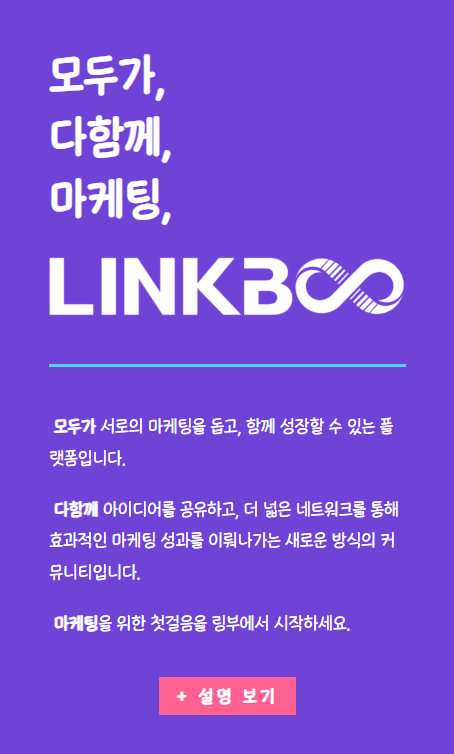After changing the site name from blog.cooss.net to cooss.net, the following error was displayed when updating plugins.
Operation not permitted in ... /wp-admin/includes/class-wp-filesystem-direct.php on line 173The domain change was carried out in the following order.
The new domain must be properly connected to the folder where WordPress is currently installed. Otherwise, you may face difficulties accessing the WordPress admin page.
Domain Change
To change the domain of a WordPress site, you need to follow several steps. When changing the domain, it is essential to accurately modify the database and WordPress settings to ensure the site operates correctly. Please refer to the methods below.
1. Database Backup
Before starting the domain change process, it is advisable to back up the database and files. The WordPress database contains important data, so it is essential to create a backup to recover in case of issues.
2. Modify wp-config.php File
Open the wp-config.php file and add or modify the following two lines to specify the new domain.
define('WP_HOME', 'https://newdomain.com');
define('WP_SITEURL', 'https://newdomain.com');
This will set WordPress to connect to the new domain by default.
(Replace the newdomain.com part with the new domain address.)
3. Change URL in Database
WordPress stores the domain URL in the database, so you need to change the existing URL to the new domain.
Use the following SQL query to modify the URL in the wp_options table. The wp_ is the default table prefix; if it doesn’t match, check and modify the table prefix.
sql복사편집UPDATE wp_options SET option_value = replace(option_value, 'https://olddomain.com', 'https://newdomain.com') WHERE option_name = 'home' OR option_name = 'siteurl';
Additionally, URLs may also be used in tables like wp_posts and wp_postmeta, so it is advisable to update URLs across all tables.
Example Query:
sql복사편집UPDATE wp_posts SET guid = replace(guid, 'https://olddomain.com','https://newdomain.com');
UPDATE wp_posts SET post_content = replace(post_content, 'https://olddomain.com', 'https://newdomain.com');
UPDATE wp_postmeta SET meta_value = replace(meta_value,'https://olddomain.com','https://newdomain.com');
This operation can be performed through database management tools (e.g., phpMyAdmin) or WordPress CLI.
4. Use Search and Replace Plugin (Optional)
Using a plugin like Better Search Replace to bulk change URLs in the database is also an option. This plugin allows you to find and replace specific URLs across all tables.
5. Clear Cache and Update Permalink Settings
After the changes, it is advisable to clear the site cache and go to the WordPress admin screen under Settings > Permalinks to resave the permalink settings. This helps reflect the new URL structure and prevents link errors.
6. Notify Google and External Services of Domain Change
When the site’s domain changes, it is necessary to register and notify external services like Google Search Console and Google Analytics of the new domain. This helps minimize the impact on SEO.
By following the steps above, the domain change for the WordPress site will be completed.
Domain change was successful, and even just completing step 2) allows the site to connect well with the new domain. However, the addresses of uploaded files like images are stored with the old domain address, so if the old domain is no longer used or connected to a different server, the images will not be displayed. Therefore, it is advisable to perform the remaining database tasks as well. After completing all database tasks, the changes in step 2) will no longer be necessary, so it can be deleted. (It can also be left as it is.)
Troubleshooting Plugin Update Issues
Now, I searched for the reason why the plugin updates were not working properly.
There could be various causes, but in my case, it seemed that the issue was with the transient data stored during temporary operations.
After executing the following query to delete transient data in MySQL, the plugin update issue was resolved.
DELETE FROM wp_options WHERE option_name LIKE '_transient_%';
DELETE FROM wp_options WHERE option_name LIKE '_site_transient_%';